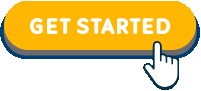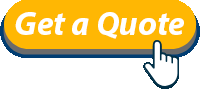Tip #2
RUN ONLY ONE INTERNET SECURITY PROGRAM ON YOUR COMPUTER
Maintain your computer’s speed and security
Applicable for computers with Windows operating systems installed.
There are several options you can do to speed up/tune-up and secure your computer. Each option requires different settings or procedures.
The best way would be, to use all possible options.
We will use this simple and effective option, which will make our computer faster, more responsive and secure.
(The speed might or might not be noticeable on some computers with a special configuration or computers which already have done these maintenance steps).
Run Only One Internet Security Program On Your Computer
THIS OPTION IS EXTREMELY IMPORTANT TO TAKE CARE OF
If your computer runs two or more internet security systems, the computer system may be significantly slow and it may not be properly protected.
Steps To Make Sure You Have Only One Internet Security System Installed
- Click on START (left down corner)
- Go to CONTROL PANEL
- Go to PROGRAMS AND FEATURES (Control Panel\Programs and Features)
- If you notice two or more internet security programs installed in Control Panel\PROGRAM AND FEATURES, check if they both are running in your system.
|
Ad-Aware |
AVG, Ashampoo Anti-Virus |
Avast |
Avira |
|
Bit Defender |
CA Internet Security |
Comodo Internet Security |
F-Secure Internet Security |
|
Kaspersky |
Malwarebytes |
Microsoft Security Essentials – MSE |
McAfee Internet Security |
|
Norman Antivirus |
Norton 360 |
Norton Internet Security |
Norton Antivirus |
| Panda | PC Tools Internet Security | Trend Micro | Zone Alarm Internet Security and others |
- Push CTRL + SHIFT + ESC = Windows Task Manager
- Click to Tab PROCESSES and search for those two or more names of internet security applications/programs you found to be installed.
- Uninstall one of the programs. IF NOT SURE WHICH PROGRAM TO UNINSTALL, CONTACT YOUR COMPUTER ADMINISTRATOR OR CONTACT US. This step is very important, which program you will uninstall.
- To UNINSTALL program, go to START (left down corner)
- Go to CONTROL PANEL
- Go to PROGRAMS\PROGRAMS AND FEATURES (UNINSTALL PROGRAMS)
- Chose the program you wish to uninstall, click on the program ONE time (with the left button on the mouse)
- In the upper bar, you will see Uninstall function, click on the Uninstall function.
- You might be asked to confirm the step, click on the YES button.
- Uninstall process will start.
- You might be asked to confirm few more steps. Please confirm it by clicking on YES or ALLOW button.
- Once you will uninstall the program, but you still can see the name of the program in PROGRAMS AND FEATURES, please hit the F5 button to refresh the list of programs.